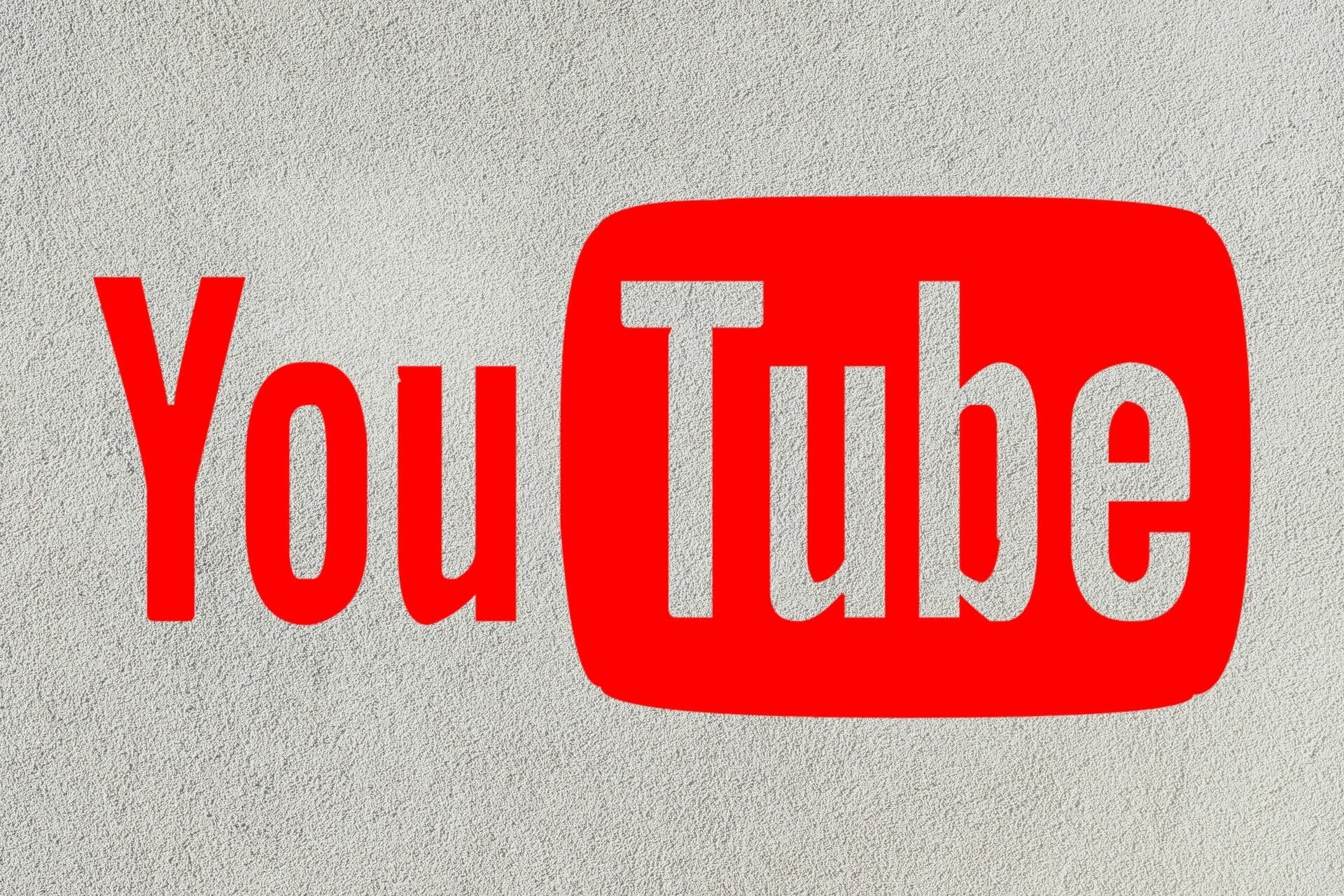YouTube thumbnails play a crucial role in attracting viewers to your videos. A compelling thumbnail can make your content stand out and entice users to click on your video. However, there might be instances when you want to download YouTube thumbnails for various reasons, such as using them for reference, analysis, or personal use. In this article, we’ll guide you through how to download YouTube thumbnails quickly and efficiently.
Why Download YouTube Thumbnails?
YouTube thumbnails are the visual preview of your video’s content, making them crucial in attracting potential viewers. By downloading thumbnails, content creators can use them for various purposes, such as promoting their videos on other platforms or customizing their video thumbnails to match their brand identity better.
Understanding YouTube Thumbnails:
Before we dive into the process, let’s briefly understand what YouTube thumbnails are. Thumbnails are small images that represent her video and provide a preview to viewers. A well-designed thumbnail can significantly impact a viewer’s decision to click on your video.
Step-by-Step Guide: How to Download YouTube Thumbnails:
Method 1: Using Online Thumbnail Downloaders:
- Open your web browser and go to YouTube.
- Find the video for which you want to download the thumbnail.
- Copy the URL of the video from the browser’s address bar.
- Search for “YouTube thumbnail downloader” in your preferred search engine.
- Choose a reliable online thumbnail downloader tool from the search results.
- Paste the copied video URL into the provided field on the downloader website.
- Click the “Download” or “Generate Thumbnail” button.
- A preview of the thumbnail will appear along with various download options (usually different resolutions).
- Right-click on the thumbnail and choose “Save image as…” to save it to your desired location on your device.
Method 2: Utilizing Browser Inspect Element:
- Open your web browser and navigate to the YouTube video.
- Right-click on the page and take “Inspect” or “Inspect Element.”
- This will open the browser’s developer tools panel.
- Locate the “Elements” tab in the panel (it might have different names depending on the browser).
- Look for an HTML tag named “time” or “thumbnail.”
- Please right-click on the URL within the tag and open it in a new tab.
- The new tab will display only the thumbnail image.
- Right-click on the thumbnail and choose “Save image as…” to download it.
Method 3: Using a Thumbnail Downloader Extension:
- Install a browser extension for downloading images, such as “Download All Images” or “Image Downloader.”
- Navigate to the YouTube video for which you want the thumbnail.
- Click on the extension icon in your browser’s toolbar.
- Select the option to download all images on the page.
- A list of images, including the thumbnail, will be displayed.
- Locate the thumbnail image and select “Download.”
Tips:
- Some online tools might provide additional options, such as downloading different sizes or formats of thumbnails. Explore these options to suit your needs.
- Always ensure you have the right to use downloaded thumbnails, especially if you’re not the content creator.
Conclusion:
Downloading YouTube thumbnails can be a valuable skill for content creators, marketers, or anyone interested in utilizing these visuals for various purposes. Whether you opt for online thumbnail downloaders, browser inspect element method or browser extensions, the process is relatively straightforward. While downloading thumbnails for personal use is generally acceptable, always respect copyright and fair use guidelines when using these images for any other purpose. Following the steps outlined in this guide, she can effortlessly download YouTube thumbnails and enhance your content’s visual appeal.